APLUS features
Thank you! Your submission has been received!
Oops! Something went wrong while submitting the form :(
| commands used: |
| commands used: |
| commands used: |
| commands used: |
| commands used: |
| commands used: |
| commands used: |
| commands used: |
| commands used: |
| commands used: |
| commands used: |
| commands used: |
| commands used: |
| commands used: |
| commands used: |
| commands used: |
| commands used: |
| commands used: |
| commands used: |
| commands used: |
| commands used: |
| commands used: |
| commands used: |
| commands used: |
| commands used: |
| commands used: |
| commands used: |
| commands used: |
| commands used: |
| commands used: |
| commands used: |
| commands used: |
| commands used: |
| commands used: |
| commands used: |
| commands used: |
| commands used: |
| commands used: |
| commands used: |
| commands used: |
| commands used: |
| commands used: |
| commands used: |
| commands used: |
| commands used: |
| commands used: |
| commands used: |
| commands used: |
| commands used: |
| commands used: |
| commands used: |
| commands used: |
| commands used: |
| commands used: |
| commands used: |
| commands used: |
| commands used: |
| commands used: |
| commands used: |
| commands used: |
| commands used: |
| commands used: |
| commands used: |
| commands used: |
| commands used: |
| commands used: |
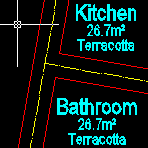 | ATTRIBUTES: CHANGE CASE OF ATTRIBUTES |
| ATTCASE commmand can change case of selected attributes. This command can change case of attributes in selected instances of a block. | |
| commands used: |
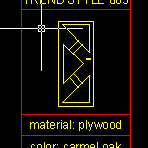 | BLOCKS: REMOVE ELEMENT FROM BLOCK DEFINITION |
| With BREMOVE command you may remove selected objects from block definition. Duplicate of removed objects will appear in the same place. Objects are removed from all instances of the block. | |
| commands used: |
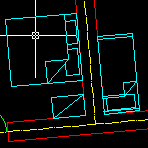 | BLOCKS: EXPLODE ALL BLOCKS |
| Command BXA will find and explode all blocks in your drawing. Additionally - block definitions will also be removed. | |
| commands used: |
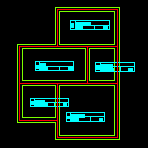 | TEXTS: REPLACE TEXTS (BATCH) |
| With APLUS you can replace multiple texts. Just specify phrase to be replaced and specify new content. APLUS will search for specified phrase in specified area and replace all instances. | |
| commands used: |
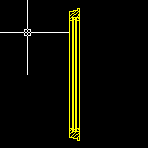 | BLOCKS: QUICK BLOCK CREATION |
| To create new blocks with APLUS you only have to select all elements, specify insert point and block's name. | |
| commands used: |
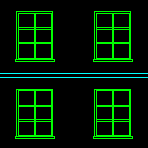 | BLOCKS: ERASE NESTED OBJECT |
| You can easily erase objects from block definition without using Block Editor. Just pick object you wish to delete from all blocks, APLUS will do the rest. | |
| commands used: |
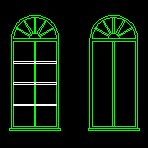 | BLOCKS: ADD ELEMENTS TO BLOCK |
| To add object to block definition: just select block and specify which objects you want to add. | |
| commands used: |
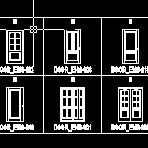 | BLOCKS: CENTER BLOCK |
| With APLUS you can easily center block definition. You may also set insert point to all corners, center horizontally or vertically. | |
| commands used: |
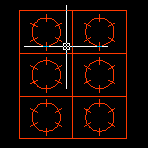 | BLOCKS: ERASE ELEMENTS OF SPECIFIED TYPE |
| APLUS can erase objects of any selected type from block definition. You may choose from standard objects (such as lines, circles etc.) or extended (e.g. xref). | |
| commands used: |
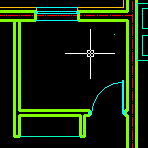 | BLOCKS: INTEGRATED BLOCK MANAGER |
| Thanks to integrated block manager you can quickly add blocks into your drawing. After installing APLUS BIINDEX menu will apear in AutoCAD toolbar. | |
| commands used: |
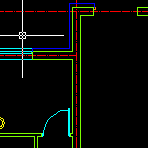 | BLOCKS: IMPORTING BLOCKS WITH SPECIFIED DIRECTION |
| There are numerous blocks that you have to import into drawing with specified order, such as north indicators or furniture, with APLUS you will be asked for insertion angle just after placing them. | |
| commands used: |
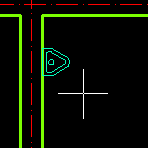 | BLOCKS: IMPORT LAST |
| Import last imported block again. | |
| commands used: |
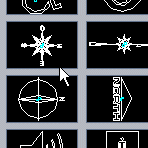 | ARCHITECTURE: COMMON SYMBOLS |
| Use APLUS to insert common architectural symbols to your drawings. | |
| commands used: |
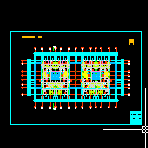 | BLOCKS: INDEXING BLOCKS |
| With APLUS you can quickly index all your blocks. Click on the screen after typing BINDEX command to display listing of your blocks. | |
| commands used: |
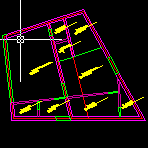 | BLOCKS: CONSTANT ROTATE |
| Rotate selected block by constant angle | |
| commands used: |
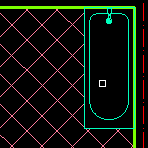 | BLOCKS: BLOCK EDIT |
| Select block and it will be transfered to AutoCAD block editor. | |
| commands used: |
 | BLOCKS: EXPORT MULTIPLE BLOCKS |
| Batch block exporting - APLUS will export all blocks from selected area | |
| commands used: |
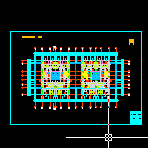 | BLOCKS: LIST BLOCKS |
| Create list of blocks used in your drawing. | |
| commands used: |
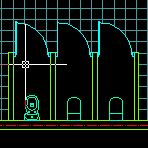 | BLOCKS: REPLACE BLOCKS |
| Pick source block and then select all blocks you wish to change. | |
| commands used: |
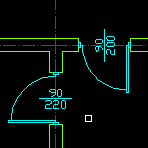 | BLOCKS: MATCH ATTRIBUTES |
| APLUS can match attributes of selected blocks. Pick source attribute and then select blocks you wish to change. | |
| commands used: |
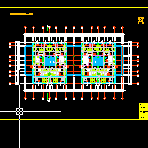 | TOOLS: FIND BLOCK |
| Search for block in your drawing | |
| commands used: |