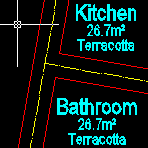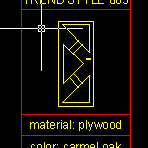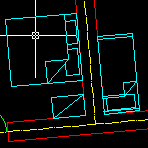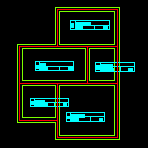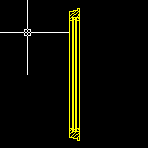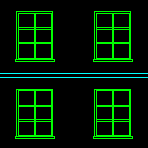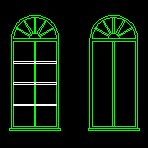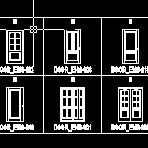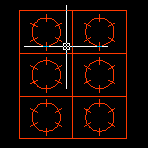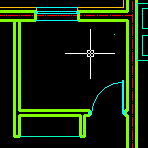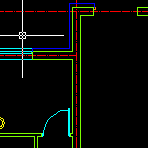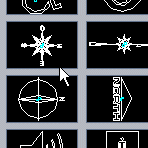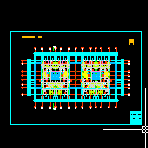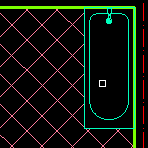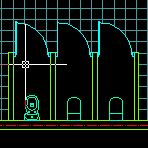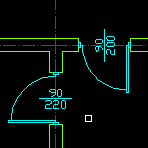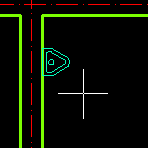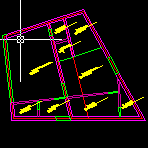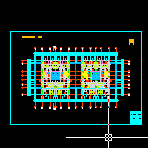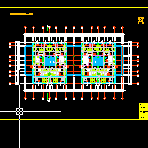Help
Categories
AutoCAD commandline entry:
AutoCAD commandline entry:
AutoCAD commandline entry:
AutoCAD commandline entry:
AutoCAD commandline entry:
AutoCAD commandline entry:
AutoCAD commandline entry:
AutoCAD commandline entry:
AutoCAD commandline entry:
AutoCAD commandline entry:
AutoCAD commandline entry:
AutoCAD commandline entry:
AutoCAD commandline entry:
AutoCAD commandline entry:
AutoCAD commandline entry:
AutoCAD commandline entry:
AutoCAD commandline entry:
AutoCAD commandline entry:
AutoCAD commandline entry:
AutoCAD commandline entry:
AutoCAD commandline entry:
AutoCAD commandline entry:
AutoCAD commandline entry:
AutoCAD commandline entry:
AutoCAD commandline entry:
AutoCAD commandline entry:
AutoCAD commandline entry:
AutoCAD commandline entry:
AutoCAD commandline entry:
AutoCAD commandline entry: